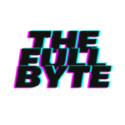We may earn money or products from the companies mentioned in this post.
DIY Raspberry Pi Gaming Console
When diving into a DIY project gaming system with a Raspberry Pi, choosing the right Raspberry Pi model is crucial. Each variant of the popular mini-computer offers different strengths, from connectivity options to processing capabilities. Whether you’re aspiring to relive the classics or introduce a world of retro gaming to the next generation, understanding the nuances of Raspberry Pi models will steer you toward creating the ultimate gaming system. By focusing on critical aspects like computing power, RAM, and accessory support, you’re taking the first step toward assembling a near-authentic arcade experience right in your living room.
Step 1: Choosing the Right Raspberry Pi Model
When building a DIY game system, the Raspberry Pi 4 Model B is a formidable contender and the model we’re choosing due to its enhanced performance capabilities. Sporting a quad-core ARM Cortex-A72 CPU, the Raspberry Pi 4 Model B delivers significant speed improvements over its predecessors, thus making it ideal for gaming. Available in different RAM configurations, with options including 2GB, 4GB, or 8GB of LPDDR4-3200 SDRAM, this model offers flexibility to meet the demands of various gaming needs. Higher RAM variants ensure smoother gameplay and better multitasking when running games that require more resources.
The Raspberry Pi 4 Model B also boasts full-throughput Gigabit Ethernet, dual-band wireless networking for a reliable online experience, and Bluetooth 5.0 for connectivity with controllers and other peripherals. Its dual micro-HDMI ports support up to 4K resolution, providing crisp visuals for a more immersive gaming experience. With these features, the Raspberry Pi 4 Model B emerges as a powerful base for a custom DIY game system, accommodating not only classic emulation but also more demanding modern indie games. It is recommended to pair this model with a quality microSD card, designed for high durability and performance, to store the operating system and games library efficiently. You may also purchase accessories for the Raspberry Pi 4 Model B like the case or full desktop kit for added visual appeal and protection.

Step 2: Installing a Game Emulator on Raspberry Pi
Installing a game emulator on a Raspberry Pi allows for a nostalgic gaming experience with a modern twist. To set out on this digital time travel, the choice of emulator is crucial. RetroPie is a popular option encompassing numerous emulators, enabling the Raspberry Pi to mimic classic consoles like the NES, SNES, and Sega Genesis. Begin by downloading the latest RetroPie image from the official website corresponding to the Raspberry Pi model in use. Using an SD card flashing tool, like balenaEtcher, transfer the RetroPie image to a microSD card. Ensure the card is formatted correctly, typically as FAT32, to prevent any compatibility issues.
Once the image has been flashed, insert the microSD card into the Raspberry Pi, connect the necessary peripherals—such as a keyboard, mouse, and game controller—and power up the device. The Raspberry Pi should boot into the RetroPie configuration menu, prompting an initial setup. This involves configuring the connected game controller, allowing for easy navigation through the RetroPie interface. After the controller is set up, connect the Raspberry Pi to the internet via Wi-Fi or an Ethernet cable. This connection is crucial for system updates and downloading additional emulator cores, if needed, to expand the gaming repertoire.
The Raspberry Pi’s software must be kept up-to-date to ensure optimal performance and security. Access the RetroPie setup script through the RetroPie menu, and select the option to update the system. It’s advisable to perform updates regularly. Transferring game ROMs to the Raspberry Pi is the final step before diving into gameplay. This can be done via a USB drive, SFTP, or directly transferring the files to the Pi’s microSD card. Remember that the legality of using ROMs hinges on owning a physical copy of the game in question. Once the ROMs are in place, restart the emulation station, and the games should appear, organized by console. Now, the customized, nostalgic game system is primed for action, promising hours of retro gaming enjoyment.

Step 3: Customizing & Enhancing Your Raspberry Pi Game System
In addition to the core functionality provided by the Raspberry Pi 4 Model B, customization and personalization are parts of what make creating a Raspberry Pi game system a rewarding endeavor. For gaming enthusiasts looking to tailor their experience, various case options are available, ranging from sleek, minimalist designs to nostalgia-inducing enclosures that mirror the look of classic gaming consoles. These cases not only protect the device but can also offer additional cooling solutions, such as heatsinks or fans, ensuring that the system maintains optimal performance during extended gaming sessions.
Furthermore, the gaming experience on a Raspberry Pi can be elevated with a selection of game controllers. Whether preferring the feel of a contemporary gamepad or the classic layout of retro controllers, there is a wide array of USB and Bluetooth-enabled options that are compatible with the system. By selecting the appropriate controller, gamers can enhance their interaction with various game genres, from fast-paced action titles to strategic, turn-based games. The Raspberry Pi’s USB ports facilitate easy controller connection, allowing for simple plug-and-play accessibility or the pairing of wireless devices to personalize the gaming interface to the user’s comfort and preference.
Customization also extends to the software aspect, where users can tweak the graphical interface of emulation station to suit their tastes. Through the application of custom themes and screensavers, gamers can personalize the visual aspects of their gaming library, making for a unique and immersive browsing experience. Additionally, the open-source nature of many emulators allows for the adjustment of performance settings, such as frame skip or video filters, to find the perfect balance between visual fidelity and system efficiency. These customizable options ensure that the gaming system is not just a standard emulation platform but a reflection of the gamer’s individual style and preferences.

With a Raspberry Pi transformed into a custom game system, endless hours of entertainment are at your fingertips. While we’ve delved into selecting the ideal model, installing an emulator, and personalizing the system to suit your gaming taste, your journey doesn’t end here. The Raspberry Pi community is rich with resources and fellow enthusiasts ready to share tips and tricks. Dive in, tinker, and play; your perfect retro gaming setup is just a project away. Remember, every adjustment you make adds a unique layer to your gaming experience, making it truly one-of-a-kind.
You Might Also Like – Custom PC Build Guide