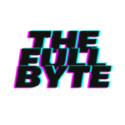We may earn money or products from the companies mentioned in this post.
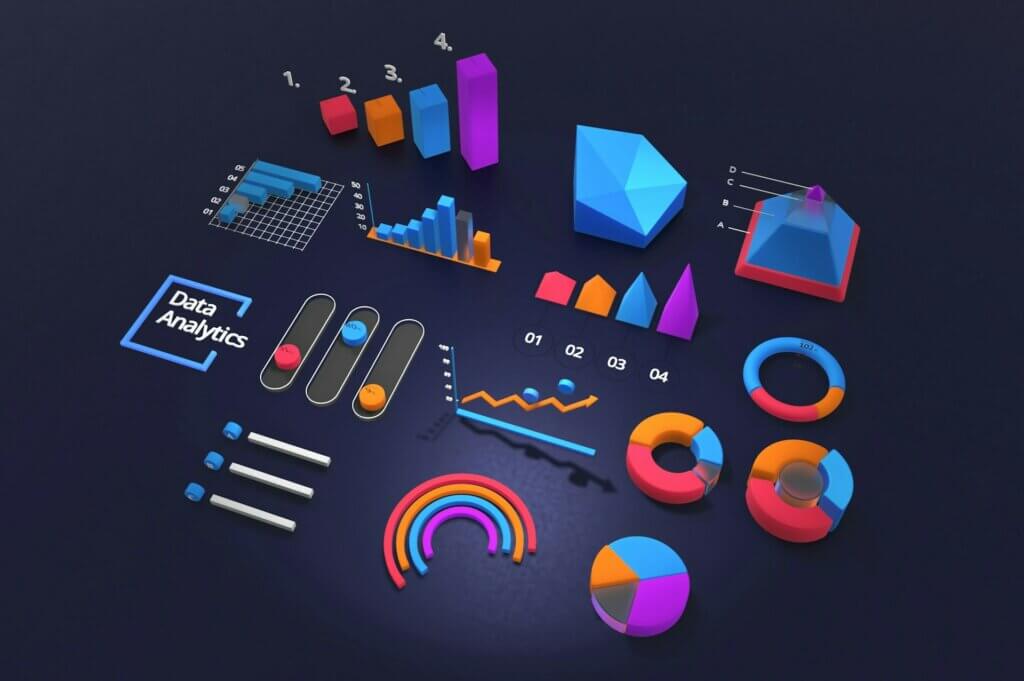
Mastering Power BI: An Overview
Power BI, developed by Microsoft, is a standout tool for data analytics and visualization aimed at enhancing business intelligence. This article explores the essential components of mastering Power BI, its ability to connect with various data sources, and how users can create impactful reports and dashboards. By understanding these elements, users can leverage Power BI to gain insights into their data and make informed decisions. The focus will be on providing a clear overview of Power BI’s capabilities without getting into overly technical details.
Understanding Power BI Components
Power BI, developed by Microsoft, stands out as a comprehensive data analytics and visualization tool designed for business intelligence purposes. At the core of Power BI are three major components that seamlessly integrate to provide users with a powerful platform for data analysis and reporting. These include Power BI Desktop, the Power BI Service (a SaaS), and Power BI Mobile apps. Power BI Desktop allows users to aggregate, transform, visualize, and analyze data through a desktop application. This component serves as the foundation where reports are created using data from various sources, providing users with insights and trends.
The integration between these components is streamlined to ensure efficiency and ease of use. Once reports are created in Power BI Desktop, they can be published to the Power BI Service. This cloud-based service facilitates sharing and collaboration among team members or across an organization. Users can access updated reports and dashboards, interact with data, and make informed decisions in real-time. Furthermore, with Power BI Mobile apps available for iOS, Android, and Windows devices, access to data insights and report interaction is extended beyond the desktop, allowing stakeholders to stay informed on the go. This coherent integration between Desktop, Service, and Mobile ensures that Power BI provides a comprehensive solution to meet the diverse needs of its users, encapsulating the core of what makes it a leading tool in business intelligence.

Data Sources and Connectivity in Power BI
Power BI stands out for its broad connectivity to a variety of data sources, highlighting its adaptability in diverse operational environments. It supports direct connections to numerous data repositories, ranging from traditional databases such as SQL Server, MySQL, and PostgreSQL to modern cloud platforms like Azure SQL Database and Google BigQuery. This versatility ensures analysts and business users can effortlessly integrate data from their operational systems, cloud services, and even from files like Excel and CSV, into their analytical workflows. By facilitating a direct link with these sources, Power BI streamlines the data preparation process, enabling a more efficient journey from data collection to insight generation.
Moreover, Power BI’s ability to connect to third-party services expands its utility beyond traditional data analysis boundaries. Through connectors for applications like Salesforce, Google Analytics, and Dynamics 365, users can easily incorporate external data into their reports, enriching their analyses with broader context. This flexibility is further enhanced by the ‘Get Data’ feature in Power BI Desktop, which simplifies the process of connecting to, importing, and transforming data from various sources. As a result, users across organizations can tailor their data exploration and reporting to meet specific needs without the cumbersome requirement for technical expertise in data integration. This democratizes data analyses, making it accessible to a wider audience and fostering a data-informed corporate culture.
Creating Reports and Dashboards in Power BI
To effectively create impactful reports and dashboards in Power BI, it’s crucial to begin by identifying key performance indicators (KPIs) and metrics that align with your business objectives. This foundational step involves collaborating with stakeholders to ascertain which data points are critical for tracking performance and informing decision-making processes. It’s the precision in selecting these KPIs that anchors the relevance and usefulness of the effort involved in developing reports and dashboards. Once these metrics are defined, utilizing Power BI’s DAX (Data Analysis Expressions) language to craft calculated columns and measures assists in delivering deeper insights. These calculated elements enable nuanced analysis – for example, comparing sales performance across different periods or calculating customer retention rates.
Following the establishment of KPIs and the crafting of specific measures, attention turns to the design and layout of reports and dashboards. Effective report creation in Power BI not only highlights key information but also ensures it’s accessible and understandable for the intended audience. Utilizing Power BI’s rich visualization tools, from simple bar charts to complex scatter plots, contrasts significantly in how data is perceived and acted upon. Careful consideration should be given to choosing the right chart types that match the data’s narrative, avoiding clutter by minimizing the use of colors, and leveraging tooltips for added context. Additionally, incorporating slicers and filters further enhances interactivity, allowing users to drill down or across different dimensions of data. Lastly, sharing and collaboration within the Power BI Service encourage a culture of data-driven decision-making, empowering users across the organization to derive actionable insights from the meticulously crafted reports and dashboards.

Power BI Best Practices and Optimization
To enhance Power BI report performance, users should focus on optimizing their queries and managing their data models efficiently. Reducing query complexity and fine-tuning the data model can substantially speed up data refresh rates and improve overall report responsiveness. Begin by scrutinizing the query steps in Power BI Desktop’s Query Editor. Eliminating unnecessary columns and rows at the earliest stages helps reduce the volume of data that Power BI needs to process. This step is crucial in creating streamlined reports. Additionally, users should leverage query folding, which sends back as much of the computational work as possible to the data source, rather than processing in Power BI. This technique can drastically cut down on the data volume being imported and processed, leading to more efficient data refreshes and snappier report interactions.
 Additionally, paying attention to the data model’s design and optimization is essential. Developing a star schema layout by separating fact and dimension tables can significantly simplify relationships and enhance query performance. Fact tables store transactional data, whereas dimension tables contain descriptive attributes related to fact data, which aids in faster and more efficient analysis. Employ calculated columns sparingly—these are computed during data refresh and can slow down the process if overused. Instead, leaning on measures for real-time calculations during report interactions can offer better performance as these calculations are conducted on the fly and don’t burden the data model size. Also, ensure relationships in the data model are correctly defined to prevent any ambiguity during data analysis, as a clearly structured model aids Power BI in efficiently retrieving and displaying data.
Additionally, paying attention to the data model’s design and optimization is essential. Developing a star schema layout by separating fact and dimension tables can significantly simplify relationships and enhance query performance. Fact tables store transactional data, whereas dimension tables contain descriptive attributes related to fact data, which aids in faster and more efficient analysis. Employ calculated columns sparingly—these are computed during data refresh and can slow down the process if overused. Instead, leaning on measures for real-time calculations during report interactions can offer better performance as these calculations are conducted on the fly and don’t burden the data model size. Also, ensure relationships in the data model are correctly defined to prevent any ambiguity during data analysis, as a clearly structured model aids Power BI in efficiently retrieving and displaying data.
Effective management of these aspects—simplifying queries, leveraging query folding, optimizing the data model through smart design choices, and judicious use of calculated columns and measures—empowers users to significantly enhance their Power BI reports’ loading time and interactivity. By following these practices, users can ensure that their Power BI reports are not only insightful but also performant and responsive, providing seamless access to analytics for timely decision-making.
Through this exploration of Power BI’s core components, connectivity options with diverse data sources, and the process of creating meaningful reports and dashboards, it becomes evident that Power BI is an invaluable tool for businesses aiming to harness their data effectively. By adhering to best practices in query optimization and data model management, users can enhance report performance significantly. Embracing these strategies ensures that organizations not only derive actionable insights from their data but also maintain a competitive edge in today’s fast-paced business environment.
You Might Also Like – Palantir Explained: Data-Driven Insight