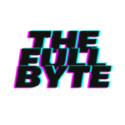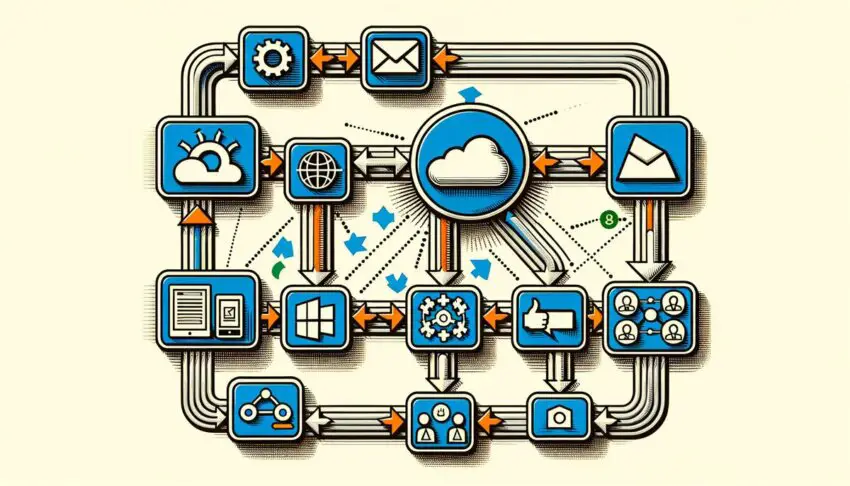We may earn money or products from the companies mentioned in this post.
Power Automate a Beginner’s Guide
For individuals embarking on a journey to mastering Power Automate, a foundational knowledge base is crucial for the effective design and implementation of automated workflows. Power Automate interfaces seamlessly with various applications and services, especially Office 365 and SharePoint. Familiarity with these platforms is important as they often serve as data sources and triggers for the automated processes. An understanding of cloud-based service operations is also beneficial to the application since Power Automate is inherently cloud-centric.
Grasping the basic principles of logic, such as conditions, loops, and variables, is another cornerstone of Power Automate prowess. These logical structures  enable the translation of complex business processes into executable tasks. An introductory understanding of data formats—specifically JSON (JavaScript Object Notation)—is also advisable due to its frequent use in passing information between services within workflows. While mastery over actual coding may not be mandatory given Power Automate’s low-code/no-code approach, a conceptual acquaintance with these elements ensures a smoother learning curve and broader operational finesse within the platform. Starting with these foundational areas allows learners to confidently progress to more advanced topics, unlocking the full potential of Power Automate in transforming and automating business operations.
enable the translation of complex business processes into executable tasks. An introductory understanding of data formats—specifically JSON (JavaScript Object Notation)—is also advisable due to its frequent use in passing information between services within workflows. While mastery over actual coding may not be mandatory given Power Automate’s low-code/no-code approach, a conceptual acquaintance with these elements ensures a smoother learning curve and broader operational finesse within the platform. Starting with these foundational areas allows learners to confidently progress to more advanced topics, unlocking the full potential of Power Automate in transforming and automating business operations.
Advanced Flow Design Techniques
Designing complex workflows in Power Automate leverages a strategic understanding of data operations including Filter Array, Select, and Compose actions. These components are crucial for managing data from multiple sources effectively. The Filter Array action can narrow down a dataset to specific items that meet predetermined criteria, simplifying subsequent workflow steps. The Select action can restructure the data output to align with the requirements of later actions or for easier readability and analysis. This manipulative ability over data structures allows designers to craft workflows that are potent and optimized for performance, minimizing unnecessary data transmission and processing.
Leveraging the power of expressions within Power Automate is also pivotal in designing complex workflows. Expressions enable dynamic content manipulation and the execution of operations such as date calculations, string manipulations, or conditional processing. Mastery over these expressions facilitates the creation of custom logic that can adapt to various operational needs, increasing the potential applications of a workflow. Combining this understanding with practical knowledge of the Microsoft Graph API and SharePoint HTTP action empowers Flow designers to undertake and execute intricate projects with confidence. These capabilities exemplify the sophisticated toolkit available within Power Automate, allowing users to streamline business processes seamlessly across different platforms.
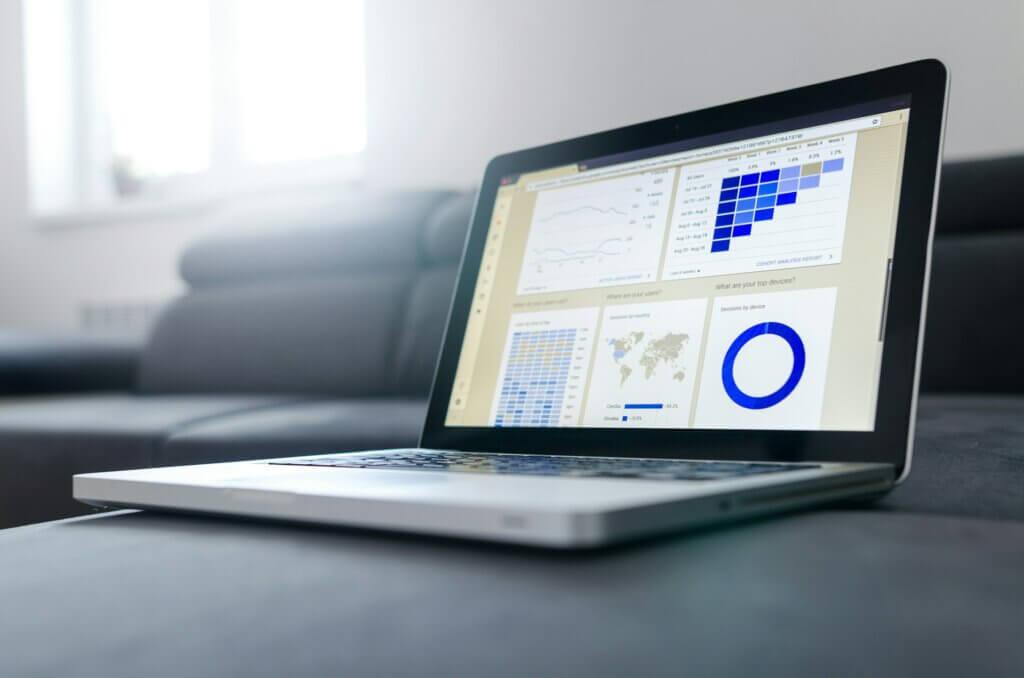
Handling Errors and Troubleshooting
In Power Automate, mastering error handling is essential for optimizing workflow efficiency and ensuring reliable process execution. Utilizing the “Configure run after” feature is a best practice for error handling. This requires understanding the typical flow of actions within your workflows and the possible points of failure. When configuring an action to run after the previous one has failed, succeeded, or been skipped, a granular level of control is achieved. This allows for implementing custom error handling routines, such as:
- Sending notification emails
- Logging errors
- Attempting alternative actions
Integrating scopes within Power Automate workflows also enhances error management capabilities. A scope can encapsulate multiple actions, serving as a structured mechanism to manage those actions collectively. This is especially beneficial in handling errors, as it allows setting run after configurations for an entire set of actions rather than individual elements. If any action within a scope fails, you can configure another set of actions to address or compensate for that failure. Employing scopes effectively streamlines the process of identifying and addressing errors and simplifies the overall design of complex workflows by segregating them into manageable segments. This refined approach to error handling mitigates potential disruptions and fortifies the reliability and resilience of automated processes.
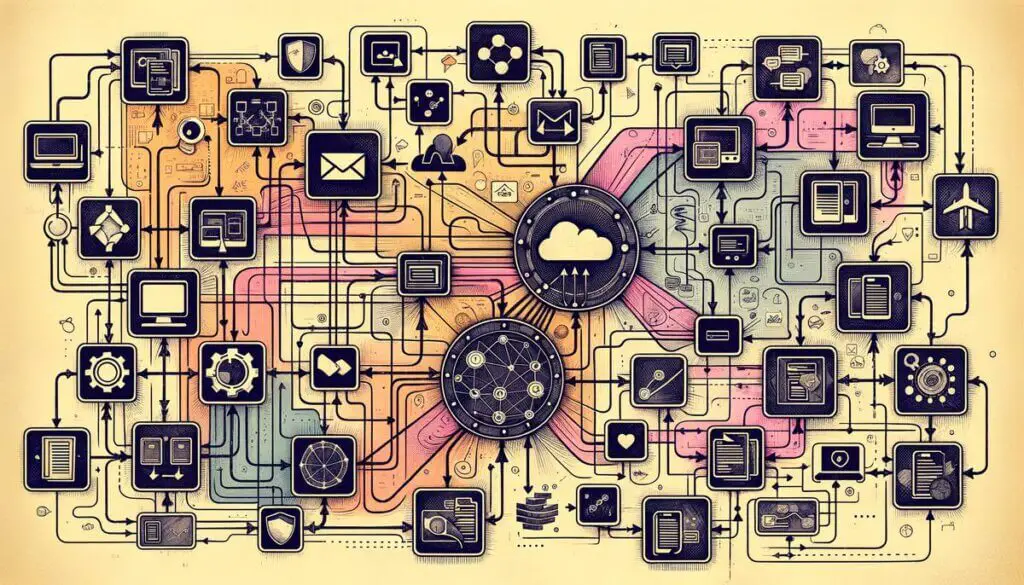
Integration with Microsoft 365 Services
In the Microsoft 365 ecosystem, Power Automate is a pivotal tool designed to elevate productivity by automating routine tasks and complex workflows. The service integrates with an array of Microsoft 365 applications, facilitating seamless data integration and task automation across commonly used tools like Outlook, OneDrive, and Microsoft Teams. This integration allows automating tasks directly within the familiar workspace, reducing the transition time between applications and streamlining workflow execution. Users can automatically save email attachments from Outlook to OneDrive or synchronize events between Microsoft Teams and their Outlook calendar, optimizing day-to-day operations without manual intervention.
Power Automate also fosters collaborative work environments by automating cross-application business processes. Organizations can design flows that collect data from Forms, process it in Excel or SharePoint, and then disseminate information through email or Teams notifications, all executed with precision and minimal manual oversight. Such automation saves time and enhances team coherence by ensuring timely information dissemination and action. The customization potential in Power Automate allows businesses to tailor workflows to their unique operational needs, promoting operational efficiency vital for thriving in the dynamic landscape of digital workplaces. With its integration capabilities and the ability to automate an extensive range of tasks and processes within the Microsoft 365 ecosystem, Power Automate is a cornerstone for organizations keen on fostering a productive, efficient, and innovative work environment.
You Might Also Like – Mastering Power BI: An Overview